Introduction to SharePoint 2010 Web part Development: Build and Deploy
1. Open VS.NET 2010 and create new project select SharePoint 2010
2.Start by using the Empty SharePoint Project template. Create an empty project[FW 3.5 or 4]. On the next dialogue, pick farm solution or sandboxed solutions. Provide the URL of the location to deploy. Ex:http://servername/sites/sitecollectionname
This will give a SharePoint project example : RajWebPart
3.Right click on the project and add new item and select Web part template type and enter project name as WebPart2010.
4.Add a new label and text.
5.Compile and deploy. The brilliant IDE will take of creating .webpart files and adding safe controls entry to the web.config file.
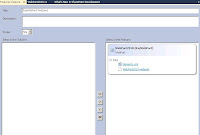
You can note a Feature files is automatically created and this web part is added as a Feature item. Set the Feature scope as Site. A package file is also given out of the box.
6.Checking the web part gallery, you can see WebPart2010.webpart file just created also preview it. Let’s add it to a page and see how it looks.
To Debug set a breakpoint and choose debug from the build menu like we add to any other type of project.
Enjoy!
1. Open VS.NET 2010 and create new project select SharePoint 2010
2.Start by using the Empty SharePoint Project template. Create an empty project[FW 3.5 or 4]. On the next dialogue, pick farm solution or sandboxed solutions. Provide the URL of the location to deploy. Ex:http://servername/sites/sitecollectionname
This will give a SharePoint project example : RajWebPart
3.Right click on the project and add new item and select Web part template type and enter project name as WebPart2010.
4.Add a new label and text.
5.Compile and deploy. The brilliant IDE will take of creating .webpart files and adding safe controls entry to the web.config file.
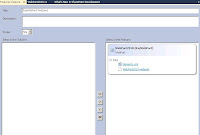
You can note a Feature files is automatically created and this web part is added as a Feature item. Set the Feature scope as Site. A package file is also given out of the box.
6.Checking the web part gallery, you can see WebPart2010.webpart file just created also preview it. Let’s add it to a page and see how it looks.
To Debug set a breakpoint and choose debug from the build menu like we add to any other type of project.
Enjoy!


